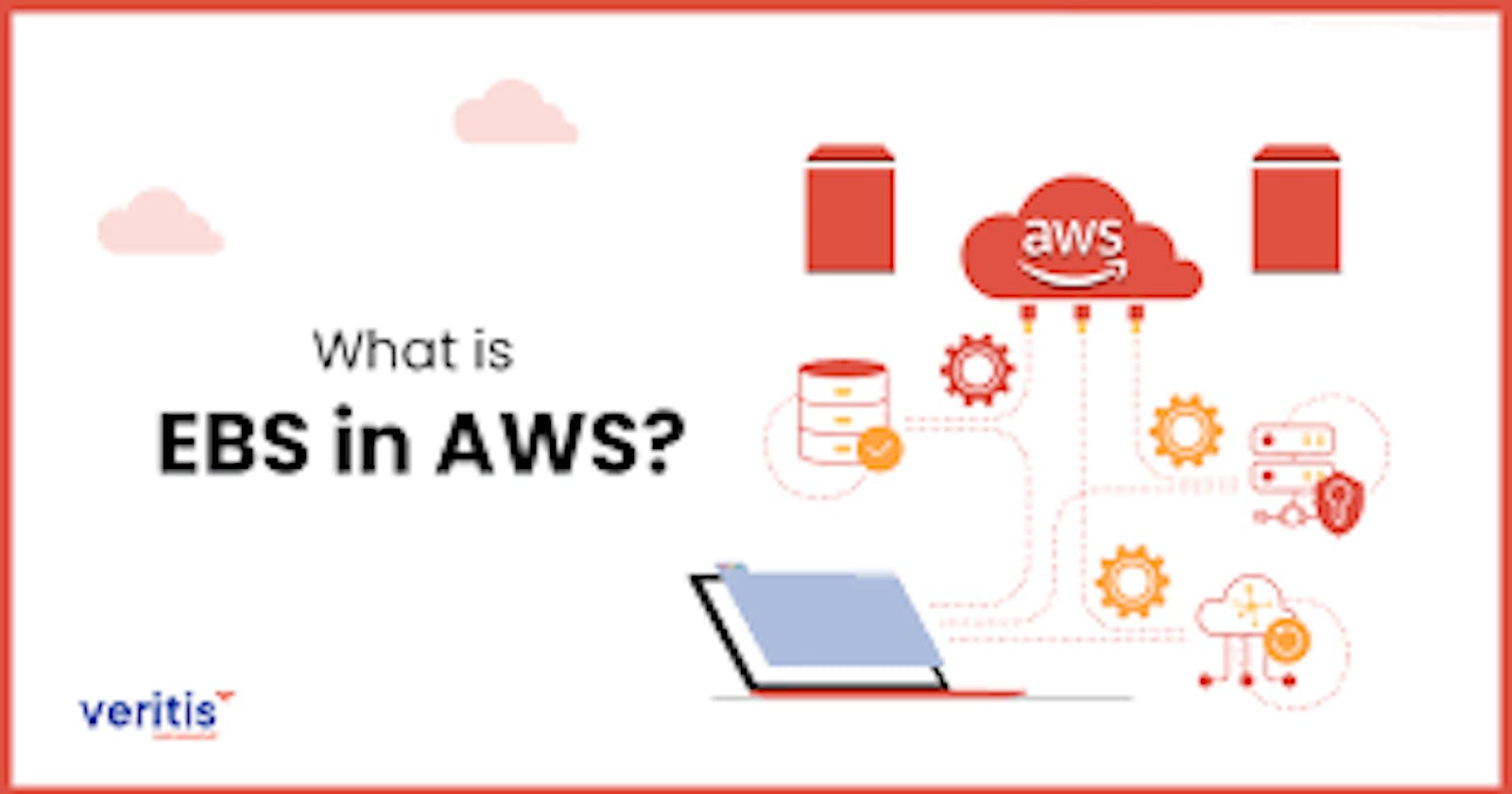A Step-by-Step Guide to Deploying Elastic Block Store (EBS) Volumes on AWS for Enhanced Storage Management in Cloud Workloads
Deploying Elastic Block Store (EBS) volumes on AWS involves several steps. Here is a general guide to help you deploy EBS volumes for your AWS workloads:
Steps to Deploy EBS on AWS:
Sign in to the AWS Management Console:
Navigate to the AWS Management Console (https://aws.amazon.com/).
Sign in to your AWS account.
Access the EC2 Dashboard:
- In the AWS Management Console, go to the "Services" dropdown and select "EC2" under "Compute."
Launch an EC2 Instance:
Create or select an EC2 instance to attach the EBS volume to.
Follow the steps to configure the instance, including selecting the Amazon Machine Image (AMI), configuring instance details, adding storage, and configuring security groups.
Add EBS Volumes:
In the "Add Storage" section during instance configuration, you can add EBS volumes to the instance.
Click "Add New Volume" to specify the size, type, and additional settings for each EBS volume.
Configure EBS Settings:
Configure the EBS volume settings, such as volume type (Standard, General Purpose SSD, Provisioned IOPS SSD, etc.), size, and encryption.
Optionally, configure additional settings like tags and availability zone.
Review and Launch:
Review the instance configuration, including EBS volume settings, in the "Review Instance Launch" step.
Click "Launch" to proceed.
Create or Use an Existing Key Pair:
- If you are launching a new instance, create or select an existing key pair for SSH access.
Launch the Instance:
- Click "Launch Instances" to launch the EC2 instance with the attached EBS volumes.
Connect to the Instance:
- Once the instance is running, connect to it using SSH or other preferred methods.
Format and Mount the EBS Volumes:
After connecting to the instance, use commands like
lsblkto identify the attached EBS volumes.Format the volumes using commands like
sudo mkfs -t ext4 /dev/xvdf(replace/dev/xvdfwith the appropriate device).Create a directory and mount the volumes using commands like
sudo mkdir /mnt/dataandsudo mount /dev/xvdf /mnt/data.
Automate Mount on Reboot (Optional):
- To ensure the EBS volumes are mounted automatically on instance reboot, add entries to the
/etc/fstabfile.
- To ensure the EBS volumes are mounted automatically on instance reboot, add entries to the
Monitor and Manage EBS Volumes:
Use the AWS Management Console, AWS CLI, or SDKs to monitor and manage your EBS volumes.
Adjust volume settings, take snapshots for backups, and resize volumes as needed.
Terminate Instances and Clean Up (Optional):
If you no longer need the instances and volumes, terminate the instances and delete the associated EBS volumes.
Be cautious as terminating instances will result in data loss unless EBS volumes are properly backed up or detached.
These steps provide a general guideline for deploying EBS volumes on AWS. Depending on your specific requirements and use case, you might need to adjust settings such as volume types, encryption, and additional configurations. Always refer to the AWS documentation for the most up-to-date and detailed information.